KVM Switch 8-Port 19″ LED Budget Economy Docking Station VGA 1U Rack-Mount Button Hotkeys OSD Control 8 Computers and Servers Server Rack IT Server Room
$1088.00
CHOICE Brand and SGCCTV Brand are Singapore IPOS Trade Mark Registered.
Widely deployed in Shopping Malls, Residential, Commercial, Office, Warehouse.
Compatible with ALL DVR & NVR ONVIF protocols.
Great Technical Support at Sim Lim Square 02-81 11am~7pm Daily +65 98534404
KVM Switch 8-Port 19″ LED Budget Economy Docking Station VGA 1U Rack-Mount Button Hotkeys OSD Control 8 Computers and Servers Server Rack IT Server Room
CHOICECYCLE CCTV offer the best most reliable and budget solution KVM Switch 8-Port 19″ LED Budget Economy Docking Station VGA 1U Rack-Mount Button Hotkeys OSD Control 8 Computers and Servers Server Rack IT Server Room
Features:
- Facial Recognition: The system likely utilizes advanced facial recognition technology for accurate and secure access control.
- Thermal Imaging: Integration of thermal imaging allows the system to detect body temperature, which can be crucial for identifying individuals with elevated temperatures, potentially indicating a fever.
- Fingerprint Recognition: In addition to facial recognition, the system may include fingerprint recognition for multi-factor authentication, enhancing security.
- RFID Technology: The use of RFID (Radio-Frequency Identification) allows for convenient access control through RFID cards or key fobs.
- Mask Wearing Detection: The system may have the capability to detect whether individuals are wearing masks, providing an additional layer of safety during health crises.
- 2-way Audio: Two-way audio functionality enables communication between the user and the system, allowing for real-time interaction.
- Video Intercom: The video intercom feature enables visual communication between the user and the system, enhancing security by visually confirming the identity of individuals.
- Mobile App Integration: A dedicated mobile app allows users to remotely monitor and control access to the secured area, providing flexibility and convenience.
- IP65 Rating: The IP65 rating indicates that the device is dust-tight and protected against water jets, making it suitable for outdoor installations and harsh weather conditions.
Functions and Benefits:
- Security: The integration of multiple biometric and access control technologies enhances security, making it more difficult for unauthorized individuals to gain access.
- Health and Safety: Thermal imaging and mask-wearing detection contribute to health and safety measures by identifying individuals with potential health risks.
- Convenience: Features such as mobile app integration and RFID technology contribute to a convenient and user-friendly access control system.
- Customization: Advanced systems often provide customization options for administrators to tailor access control policies and settings based on their specific needs.
Advantages:
- Accuracy: Facial recognition and other biometric technologies offer high accuracy in identifying individuals, reducing the risk of unauthorized access.
- Efficiency: The combination of different access control technologies streamlines the authentication process, making it quick and efficient for authorized users.
- Versatility: The system’s multifunctionality, including facial recognition, thermal imaging, and RFID, makes it versatile and suitable for various applications and industries.
- Remote Management: Mobile app integration allows administrators to manage access control remotely, providing flexibility and real-time monitoring.
It’s important to check the specific documentation and specifications for the HIKVISION Facial Recognition Thermal DS-K1T341BMI-T model to get precise details on its features, functions, and benefits.
Operation Guide Video A ||
Features:
8-Port × 1 User VGA 1U Rack-Mount USB KVM Switch with 19″ LED
KVM-080119 provides you with a rack-mounted keyboard, LED and Synaptics touchpad in a single console occupying only 1U of rack space, and can control up to 8 computers/servers. It supports access to computers or servers equipped with Windows, Linux, Mac, and Sun operating systems. Its consoles are easy to set up, just plug the cable into the appropriate port. There is no software needed to be set up, no complicated installation procedures are involved, and no compatibility issues needed to be considered.
1. Collection from SGCCTV Choicecycle Sim Lim Square CCTV SPECIALIST #02-81 11am~8pm. Whatsapp 90254466 for stock level before visit.
2. Payment by PayNow 90254466 & Paylah QR code will receive Free Gift Warning Stickers worth $20.00 (1pc per client order)
3. Please add $18.00 for delivery – 3~5 days.
4. Can issue e-Invoice for your accounting. (upon request)
KVM Switch 8-Port 19″ LED Budget Economy Docking Station VGA 1U Rack-Mount Button Hotkeys OSD Control 8 Computers and Servers Server Rack IT Server Room
Video Resolution 1280 x 1024@60Hz
Mobile APP CMSV6 || CMSV6 Operation Manual ||
More choice : Bus Truck MDVR TVL || Bus Truck Prime Mover 2MP 1080P ||
More Hikvision Products :
Hikvision 2MP IPC POE Dome Camera || Hikvision 4MP IPC Dome || Hikvision 4K IPC 8MP || Hikvision 4K 8MP IPC || Hikvision App Download ||
Hikvision 4ch DVR || Hikvision 8ch DVR || Hikvision 16ch DVR ||
Hikvision 8ch IP POE NVR || Hikvision 16ch IP POE NVR || Hikvision 32ch IP POE NVR ||
More choice of Dahua Products:
2MP Dome IPC HDBW2230E || 2MP Bullet IPC-HFW2431S-S-S2 || 5MP FISHEYE IPC-EW5541-AS || 8MP 4K IPC-HDBW2831E-S-S2 ||
8MP IPC-HFW2831S-S-S2 || 4MP PTZ IPC-HDBW5431RPZE || 25x PTZ DH-SD49225T-HN || 25x DH-SD49225XA-HNR ||
More Choice Products POE Switch || CHOICE IPC CC3MPD-A|| CC-4POE4 8POE8 || Hikvision 2MP IPC POE Dome Camera || Hikvision 4K IPC 8MP || Hikvision 4K 8MP IPC
More Choice of ZKTeco Products : SpeedFace V4LM1 || Access Control EFace10 || Access Control MB10-VL ||
KVM Switch 8-Port 19″ LED Budget Economy Docking Station VGA 1U Rack-Mount Button Hotkeys OSD Control 8 Computers and Servers Server Rack IT Server Room
A KVM (Keyboard, Video, Mouse) switch is a device that allows you to control multiple computers or servers from a single set of keyboard, video, and mouse peripherals. The specific features and functions of a KVM switch can vary from one model to another, but I can provide a general overview of what you might expect from a KVM switch with the specifications you mentioned:
- 8-Port: This KVM switch allows you to connect and control up to eight different computers or servers. You can switch between them as needed.
- 19″ Rack-Mountable: This KVM switch is designed to fit into a standard 19-inch server rack, making it a suitable choice for server rooms or data centers where space and organization are important.
- VGA Support: The KVM switch supports VGA video connections, which is a common video interface for many computers and servers, especially in older hardware.
- Button and Hotkey Control: You can switch between connected computers using buttons on the KVM switch itself. Additionally, hotkeys on your keyboard allow you to change between the connected systems quickly.
- OSD (On-Screen Display) Control: Many KVM switches come with an on-screen display menu that allows you to manage and configure the switch, including selecting the active computer, adjusting video settings, and more.
- Economy/ Budget Model: This suggests that the KVM switch might offer essential features without the advanced capabilities found in more expensive models. It is often suitable for smaller setups or budget-conscious buyers.
- LED Indicators: LED indicators are commonly present on KVM switches to show the active port or server, helping you keep track of the currently selected system.
- 1U Height: The 1U (1 Rack Unit) height indicates that the KVM switch is designed to fit within a single standard rack unit’s space. This is crucial for efficient use of rack space in server rooms.
- Server Room Use: KVM switches are frequently used in server rooms to centralize control of multiple servers, improving management efficiency and reducing clutter.
The primary function of this KVM switch is to simplify the management and control of multiple computers or servers from a single location. Users can switch between connected systems seamlessly, reducing the need for multiple sets of keyboards, mice, and monitors. This kind of KVM switch is commonly used in data centers, server rooms, and other IT environments where space and cost-efficiency are important. Please check the manufacturer’s documentation for the specific model you’re interested in to understand all the available features and functionality in detail.
KVM Switch 8-Port 19″ LED Budget Economy Docking Station VGA 1U Rack-Mount Button Hotkeys OSD Control 8 Computers and Servers Server Rack IT Server Room
The operation of a KVM switch is relatively straightforward, and most modern KVM switches are designed to be “plug and play,” making the setup process relatively simple. Here’s how it generally works and how the connections are made:
- KVM Switch Hardware: The KVM switch itself is a hardware device that typically comes in a rack-mountable form factor. It has multiple input ports for connecting computers or servers and a set of output ports for connecting your keyboard, video (monitor), and mouse.
- Computer/Server Connections: You connect each of your computers or servers to the KVM switch using VGA and USB or PS/2 connectors, depending on the KVM switch’s supported interfaces. These connections are typically located on the back of the KVM switch.
- Keyboard, Video, and Mouse Connections: You then connect your keyboard, monitor (VGA or other supported video interface), and mouse to the KVM switch. These connections are typically labeled as the “console” or “user” connections on the KVM switch.
- Power On: After making all the connections, power on the KVM switch. Some KVM switches may require an external power source, while others may draw power from the connected computers or servers.
- Switching Control: To switch between the connected computers or servers, you can use one of the following methods:
- Physical Buttons: Most KVM switches have physical buttons on the front or top panel that allow you to manually switch between connected devices by pressing the corresponding button.
- Hotkey Combinations: KVM switches often support hotkey combinations on your keyboard to change the active computer. You press a specific key combination (e.g., Scroll Lock + Scroll Lock + 1 for computer 1), and the KVM switch switches to the designated computer.
- On-Screen Display (OSD): Some KVM switches have an on-screen display that you can access to select the active computer through an on-screen menu.
- Video Resolution and Quality: The KVM switch should support the video resolution and quality of your monitor and connected computers. Ensure that the VGA or other video interfaces are compatible.
- Audio (if supported): Some KVM switches support audio switching as well. If audio is essential for your setup, make sure to choose a KVM switch with audio support.
- USB Hub (if included): Some KVM switches come with built-in USB hubs. This allows you to share USB peripherals (e.g., USB printers, external hard drives) among the connected computers.
The “plug and play” aspect comes into play as most KVM switches are designed to work with minimal configuration. When you switch between computers, the KVM switch should handle the video, keyboard, and mouse signals seamlessly, as long as the connected computers recognize the hardware and are configured correctly.
Before purchasing a KVM switch, it’s essential to check the compatibility of your specific hardware, especially if you have unique requirements, such as supporting a particular operating system, resolution, or peripheral type. Always consult the manufacturer’s documentation for specific setup instructions and compatibility details for your chosen KVM switch model.
KVM Switch 8-Port 19″ LED Budget Economy Docking Station VGA 1U Rack-Mount Button Hotkeys OSD Control 8 Computers and Servers Server Rack IT Server Room
Nunc lacus elit, faucibus ac laoreet sed, dapibus ac mi. Maecenas eu ante a elit tempus fermentum. Aliquam commodo tincidunt semper. Phasellus accumsan, justo ac mollis pharetra, ex dui pharetra nisl, a scelerisque ipsum nulla ac sem. Cras eu risus urna. Duis lorem sapien, congue eget nisl sit amet, rutrum faucibus elit.
Donec accumsan auctor iaculis. Sed suscipit arcu ligula, at egestas magna molestie a. Proin ac ex maximus, ultrices justo eget, sodales orci. Aliquam egestas libero ac turpis pharetra, in vehicula lacus scelerisque. Vestibulum ut sem laoreet, feugiat tellus at, hendrerit arcu.
Nunc lacus elit, faucibus ac laoreet sed, dapibus ac mi. Maecenas eu ante a elit tempus fermentum. Aliquam commodo tincidunt semper. Phasellus accumsan, justo ac mollis pharetra, ex dui pharetra nisl, a scelerisque ipsum nulla ac sem. Cras eu risus urna. Duis lorem sapien, congue eget nisl sit amet, rutrum faucibus elit.












Reviews
There are no reviews yet.